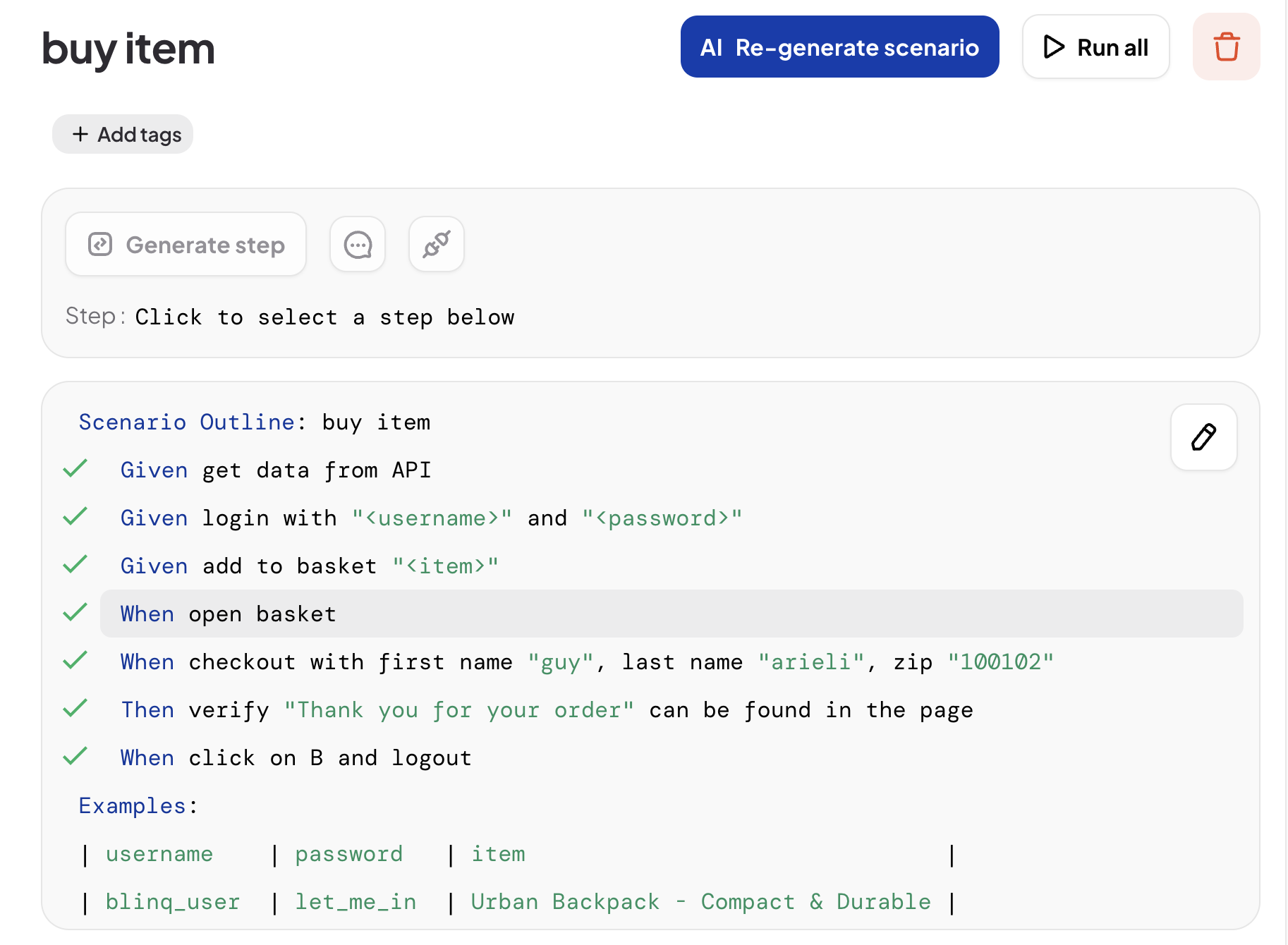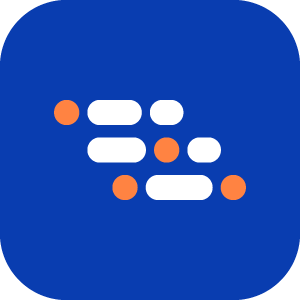AI Generate Step
The AI Generate Step feature allows you to generate test automation code for a specific Gherkin step within your scenario. This is especially useful when you have a scenario generated via Recorder or Gherkin Test Automation and need to add new steps to the scenario.
Follow these steps to generate a step:
Log in to your BlinqIO account and navigate to the desired scenario.
Select the step in your scenario. The Generate Step button will become enabled.
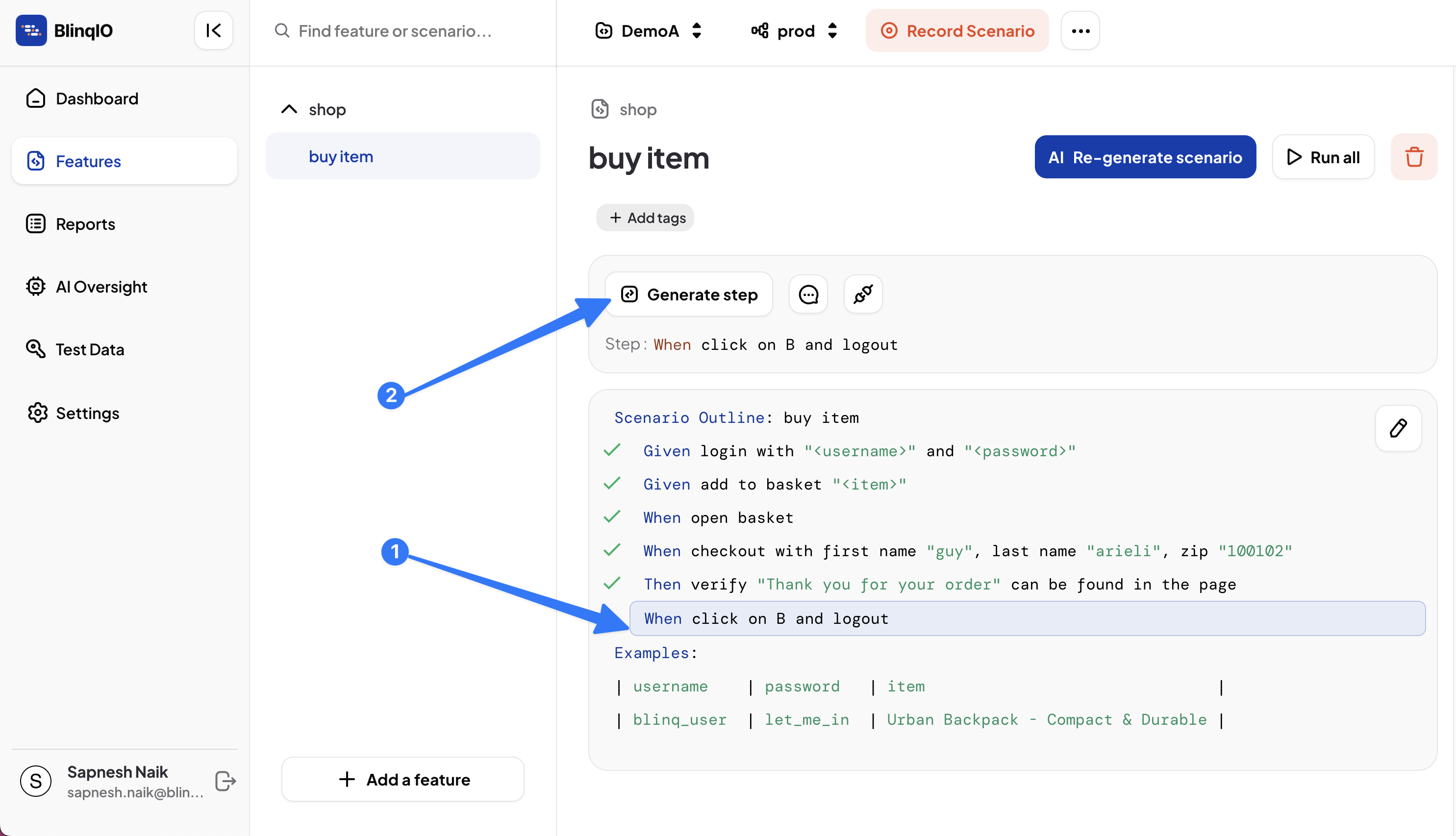
Click AI Generate Step and select Continue in the app in the new tab. This will launch the BlinqIO Editor that is installed on your system.
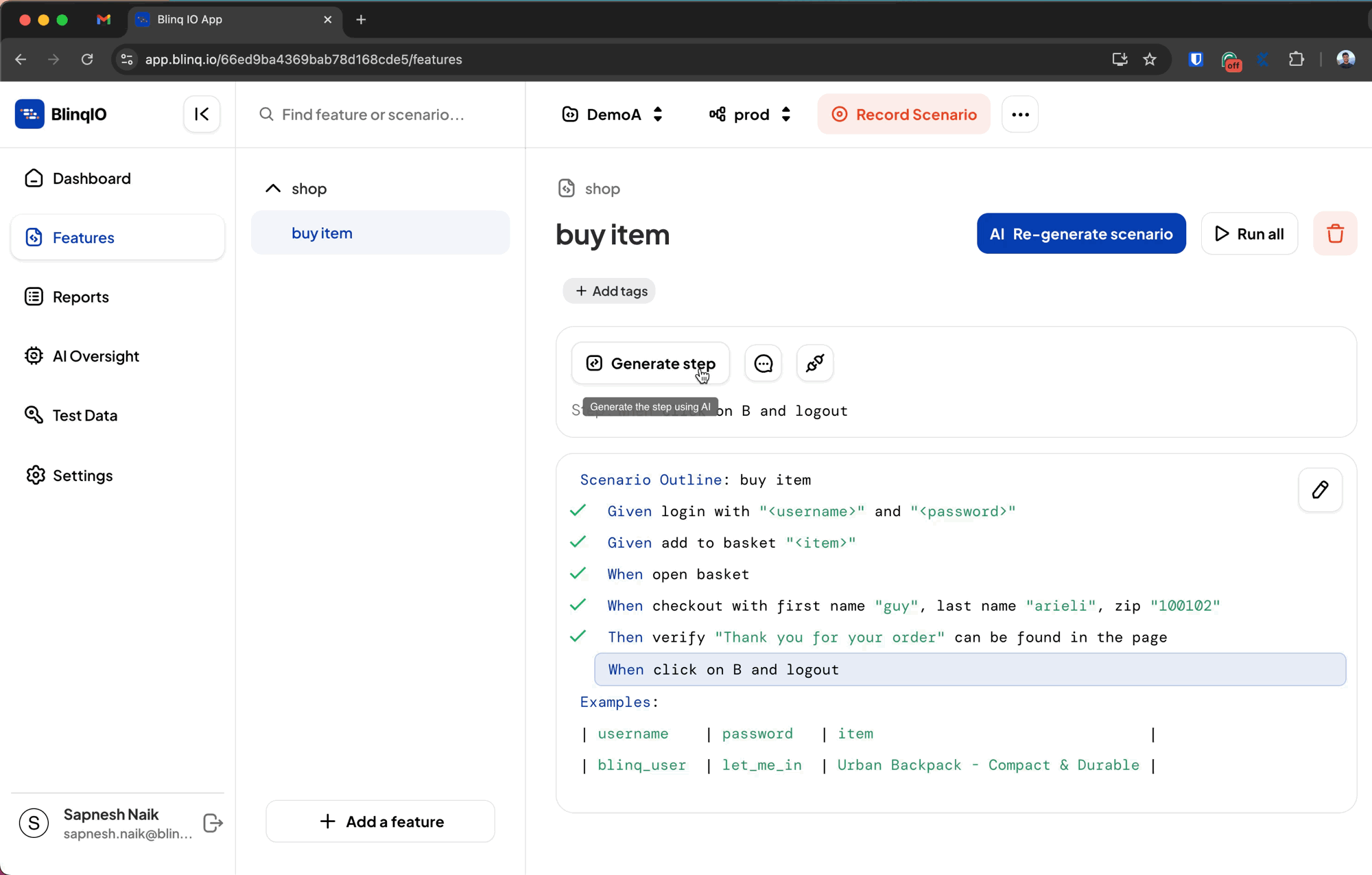
The BlinqIO Editor will generate automation code for the selected step while reusing the existing code for the remaining steps in the scenario.
Once the code generation is complete, BlinqIO Editor will display a "Command finished, you can exit this window..." message along with a report link.
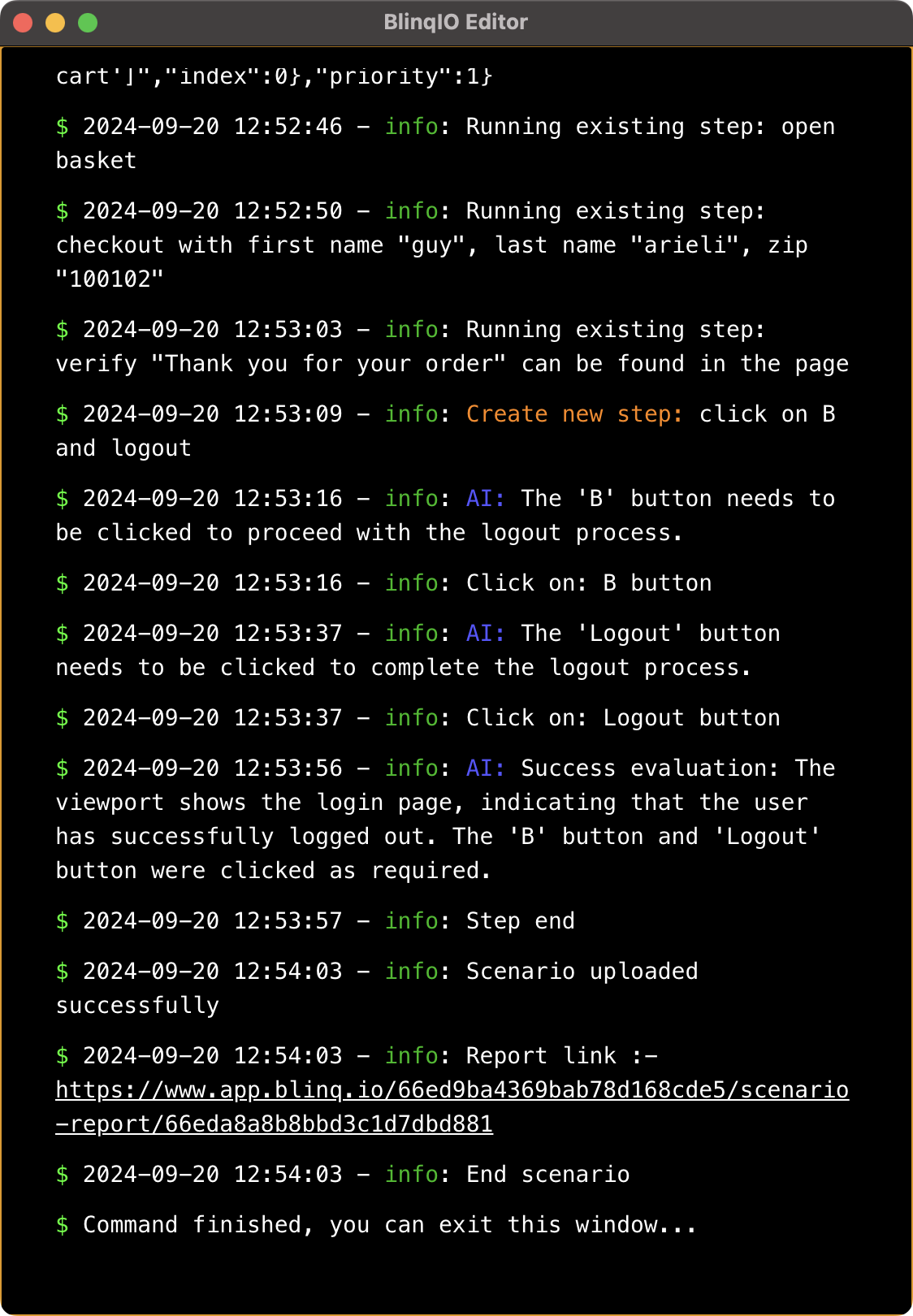
Click the report link in the console to view the AI Generate Report and verify that the test generation was successful.
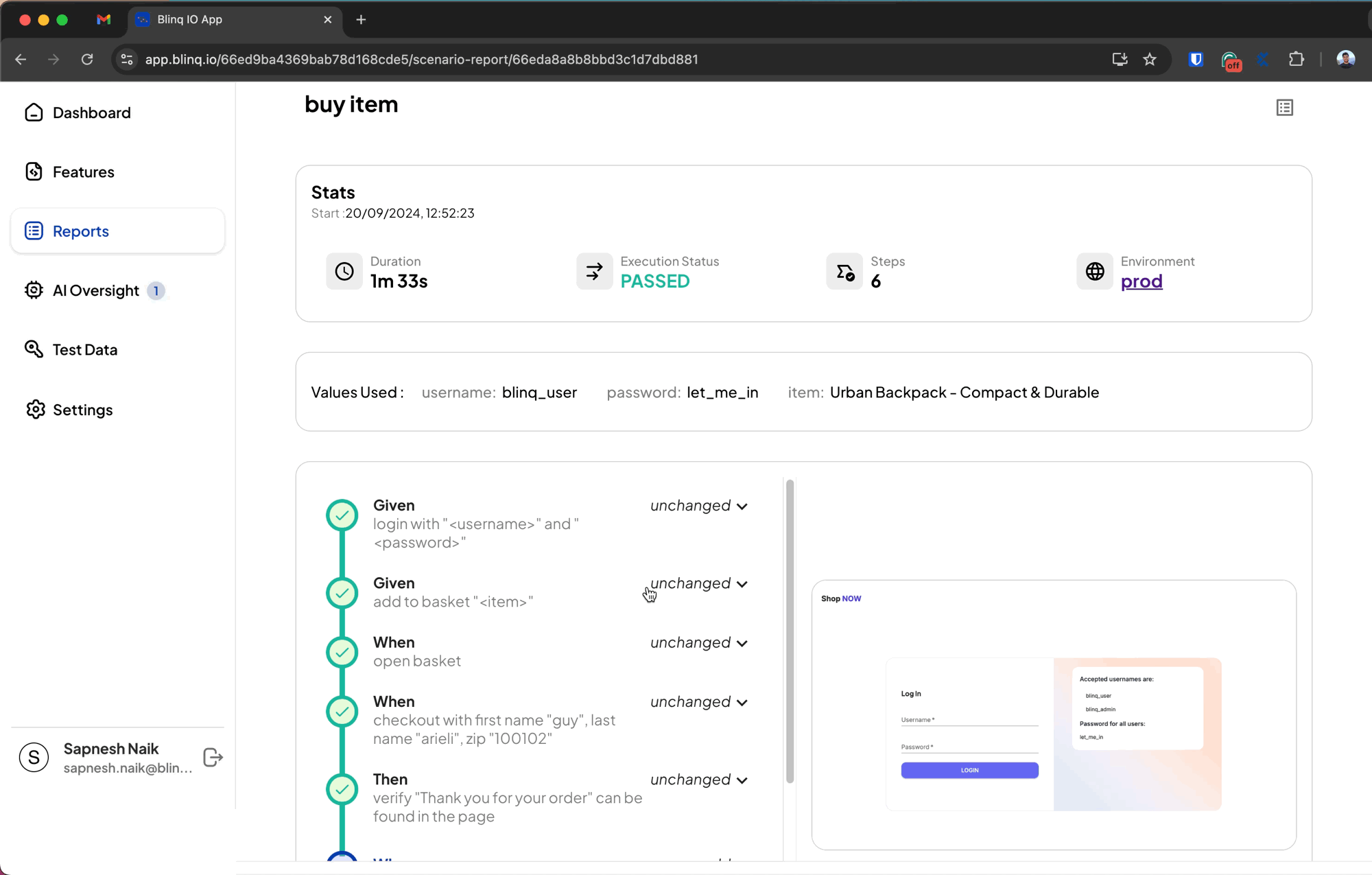
Accept AI Oversight
An AI Oversight suggestion is created every time a Generate Scenario or Generate Step run is successful. AI Oversight lets you review the test code generated by the AI Test Engineer before it's merged into your project.
To accept AI Oversight:
Go to the AI Oversight page.
Find the pending suggestion for your scenario.
Click Accept Changes to confirm.
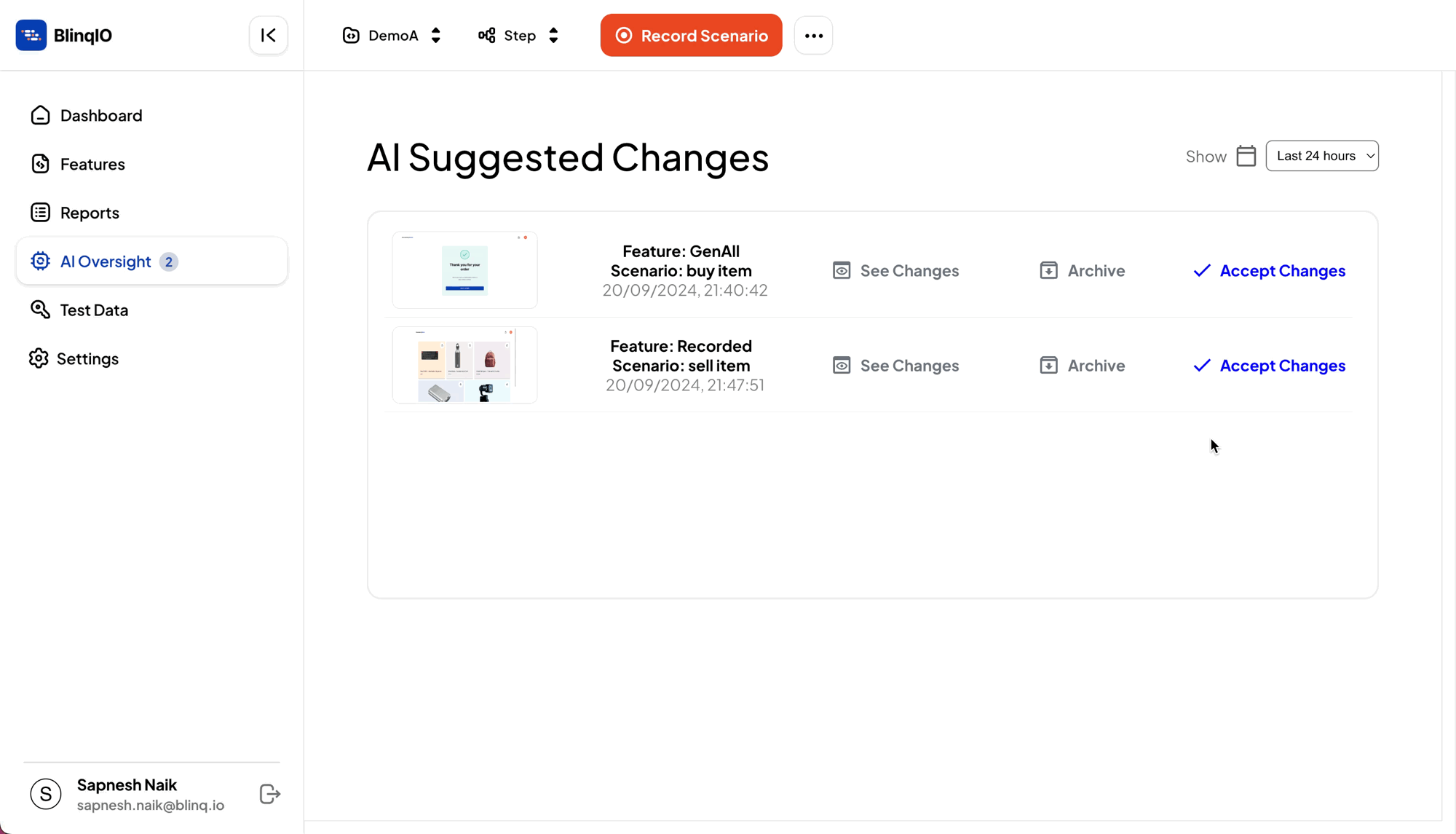
Return to the scenarios page. You’ll see a green check mark next to the scenario steps, indicating that the steps have been implemented.