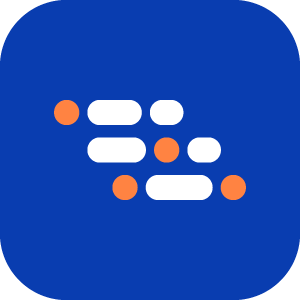AI Generate Scenario
Follow these steps to generate automation code (Playwright, open-source) for your Gherkin scenario using AI Test Engineer:
Add a new Gherkin Scenario to your BlinqIO Project.
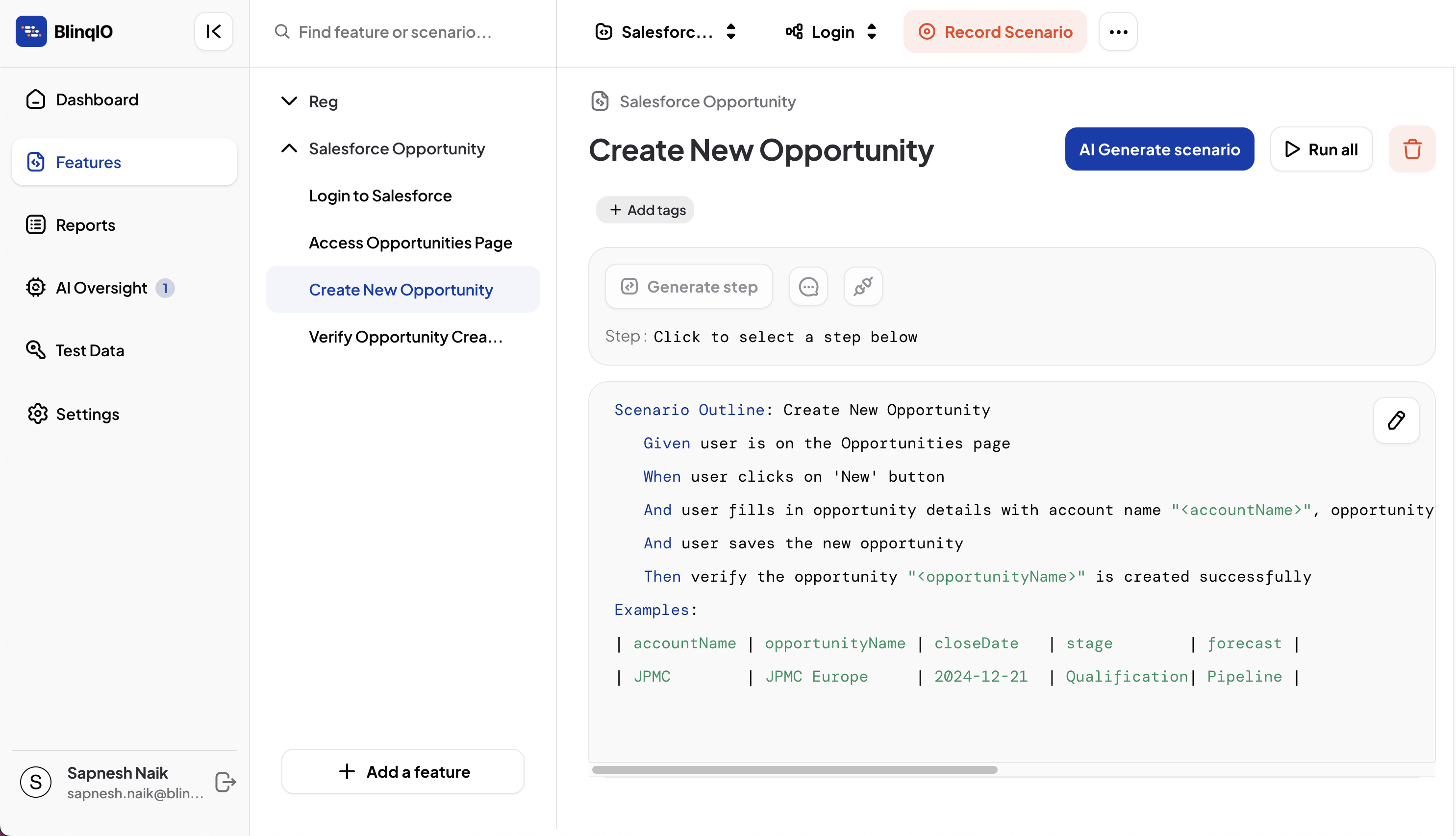
Click AI Generate Scenario and select Continue in the app in the new tab that opens. This will launch the BlinqIO Editor, which is installed on your system.
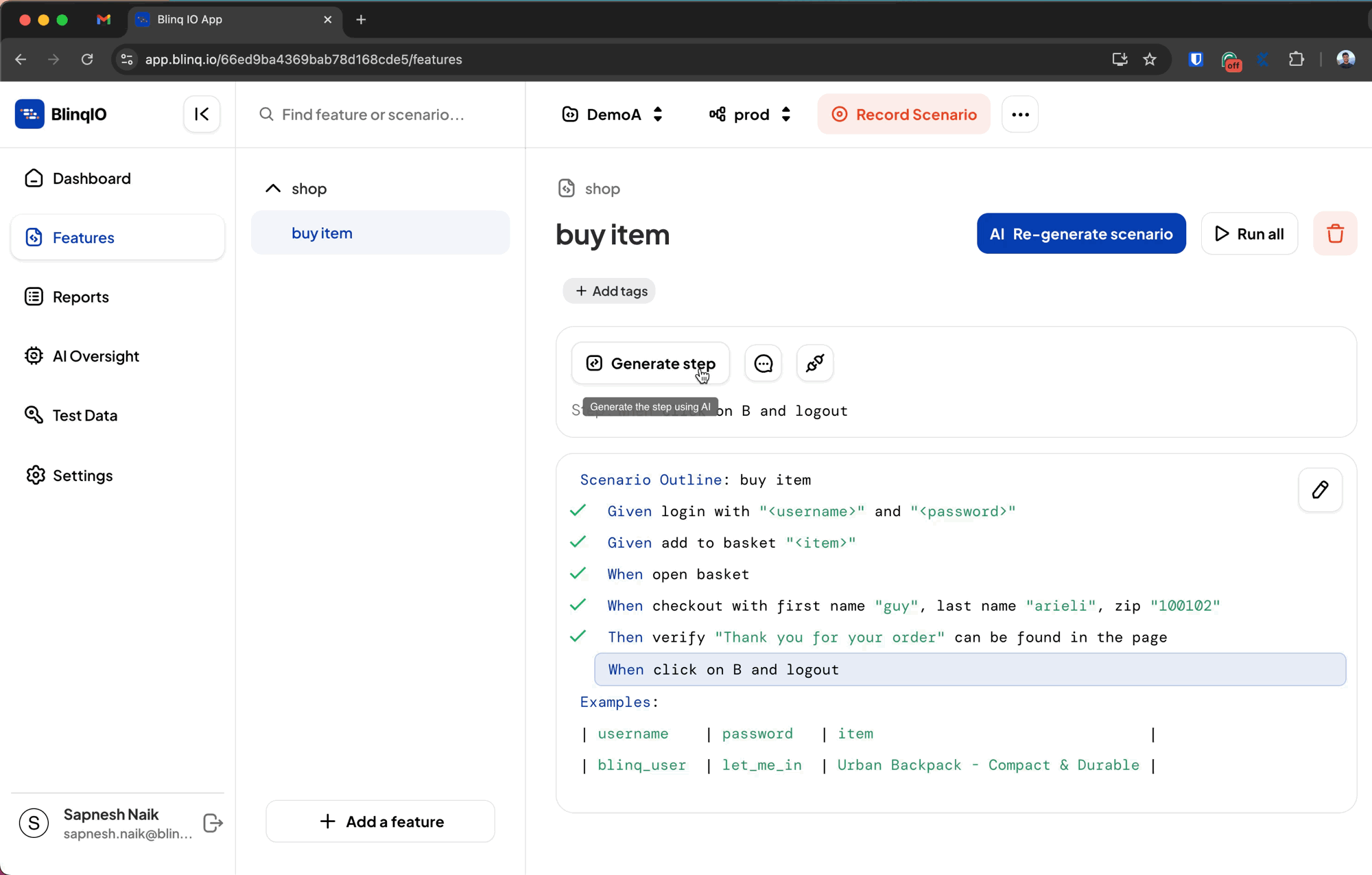
Once the code generation is complete, BlinqIO Editor will display a "Command finished, you can exit this window..." message along with a report link.
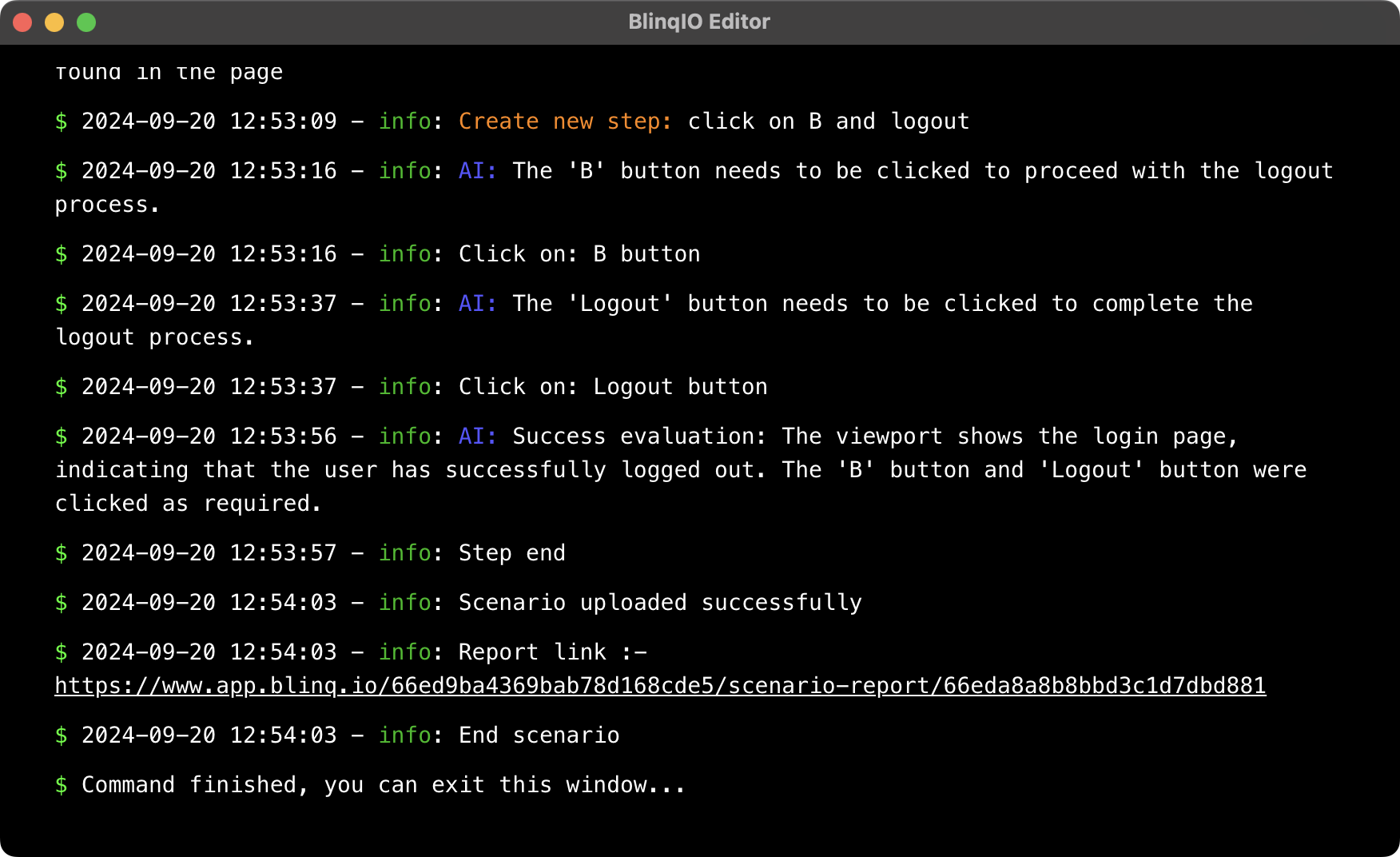
Click the report link in the console to view the AI Generate Report and verify that the test generation was successful.
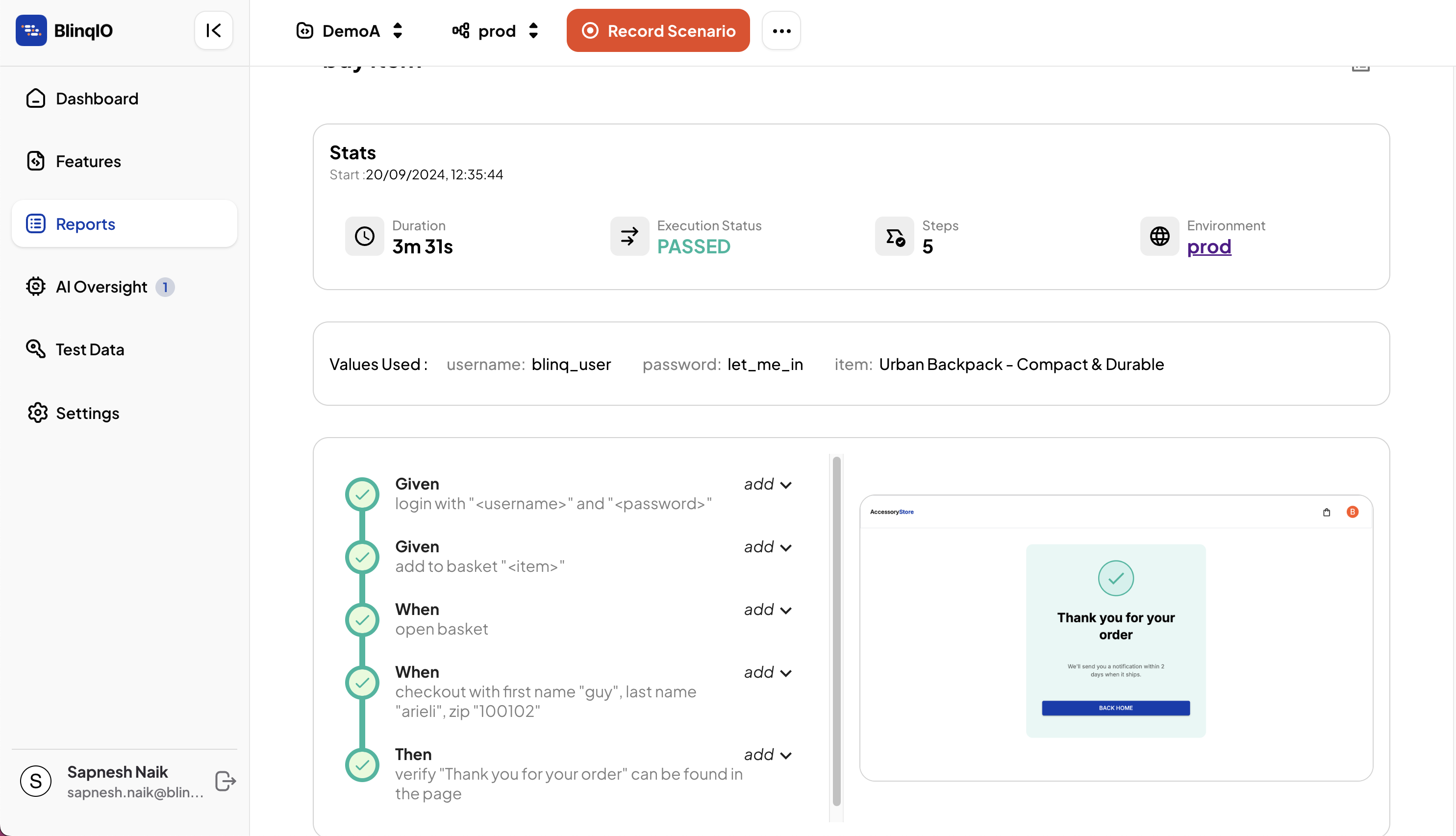
Accept AI Oversight
An AI Oversight suggestion is created every time a Generate Scenario or Generate Step run is successful. AI Oversight lets you review the test code generated by the AI Test Engineer before it's merged into your project.
To accept AI Oversight:
Go to the AI Oversight page.
Find the pending suggestion for your scenario.
Click Accept Changes to confirm.
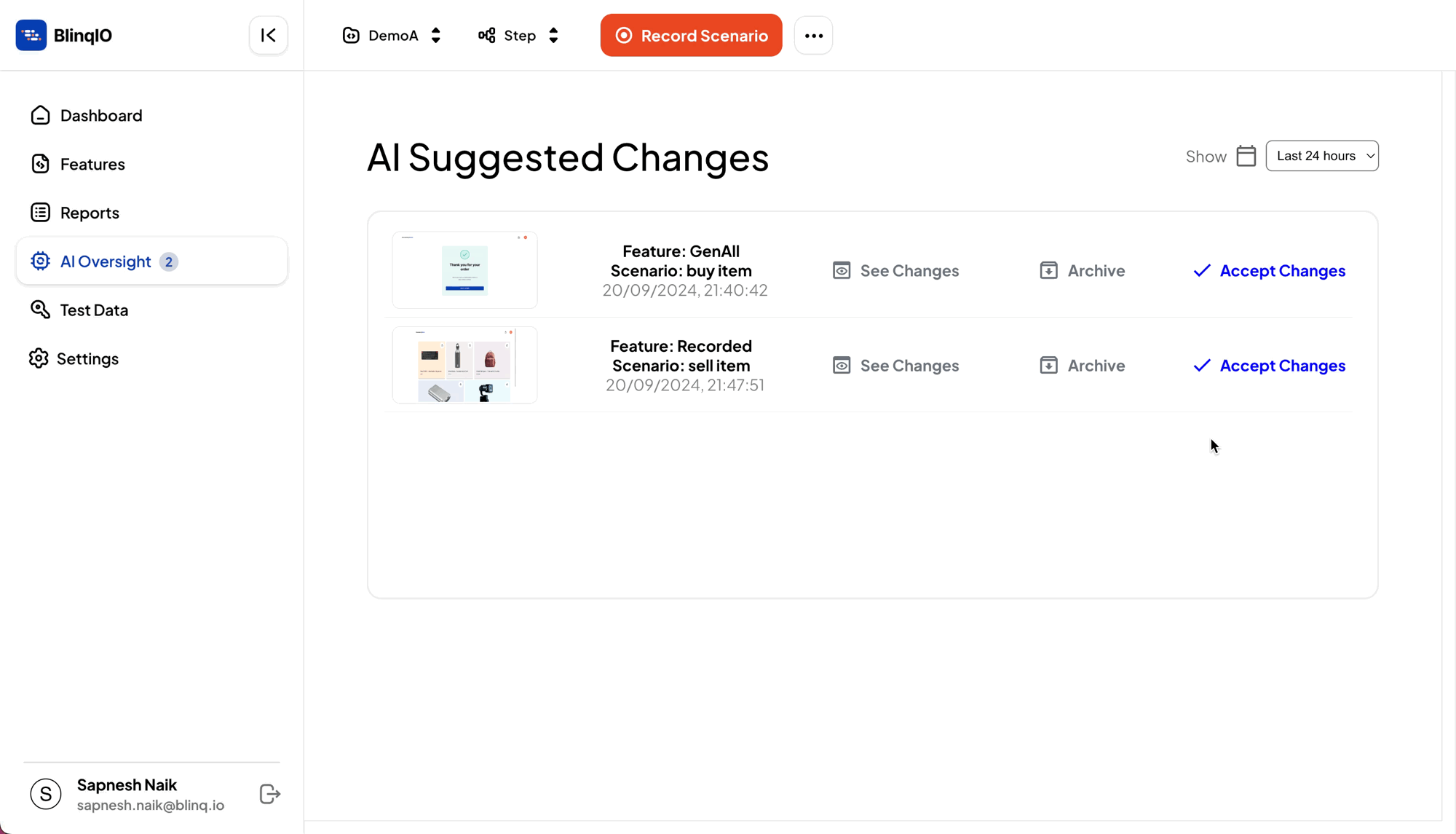
Return to the scenarios page. You’ll see a green check mark next to the scenario steps, indicating that the steps have been implemented.
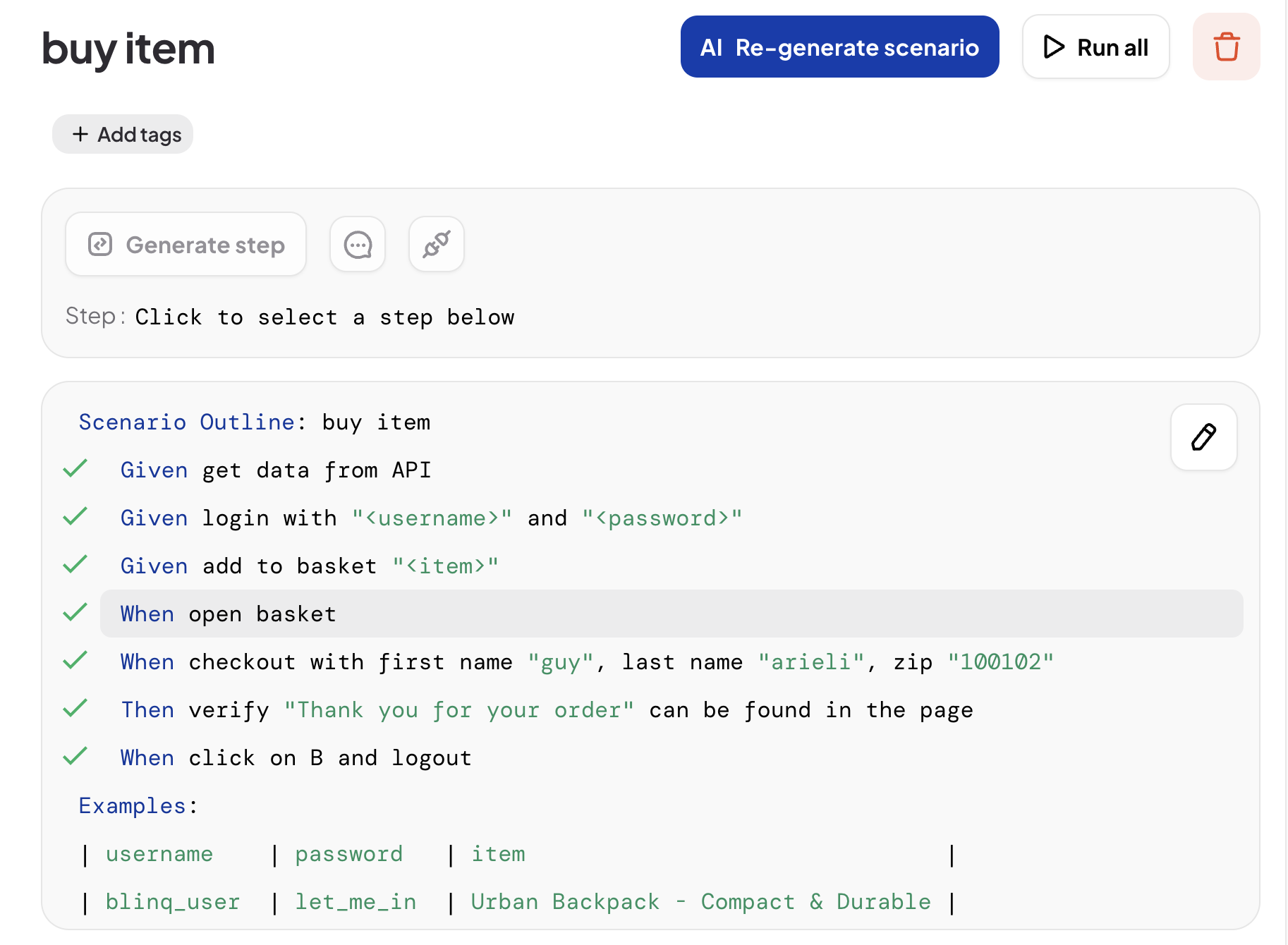
TIP
You can open your project in VS Code to view the generated code.