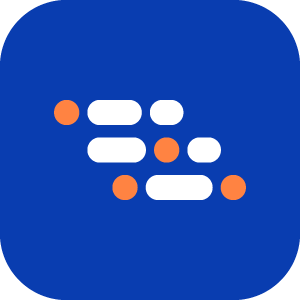Use Parameters in Recorder
The Recorder automatically detects test data in your steps and parameterizes them. Use the expand button to open the BlinqIO Editor and view the test parameters.
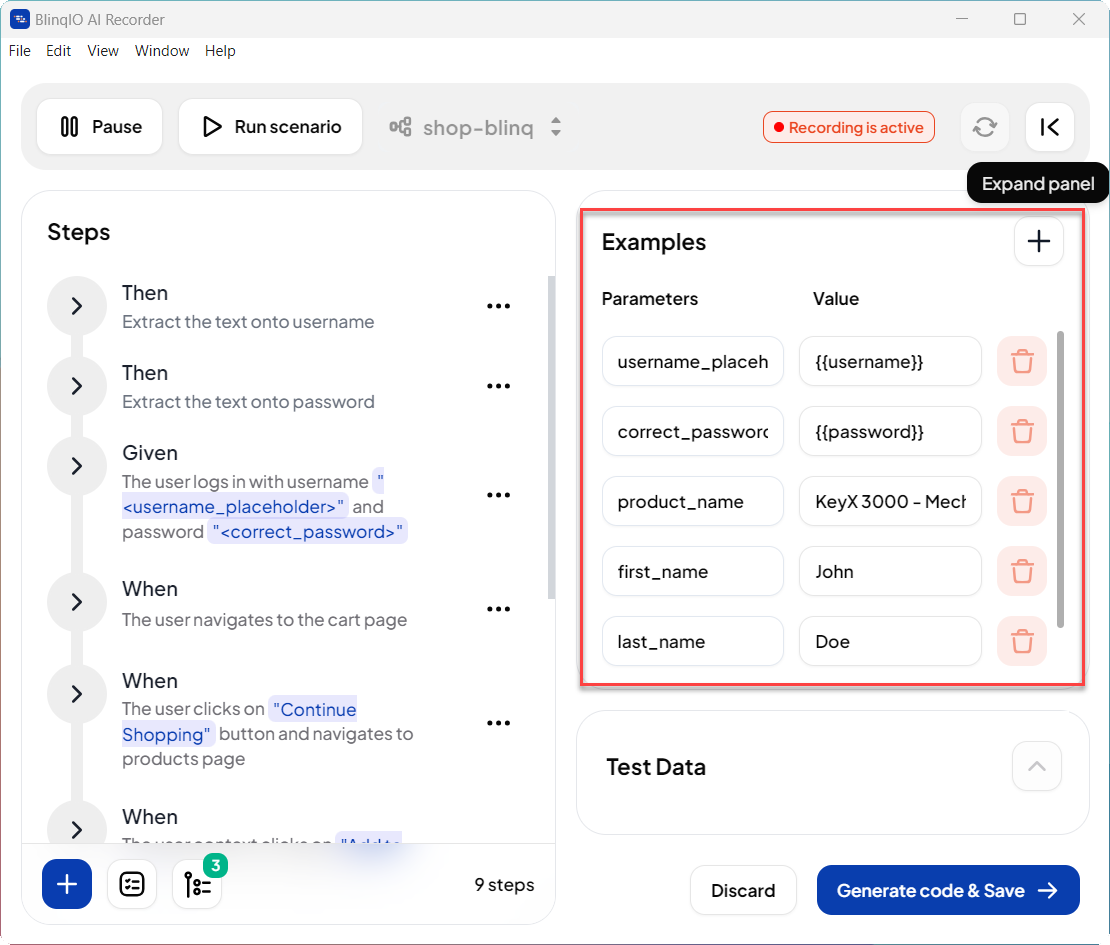
You can easily update a parameter’s name or value, and the test will automatically reflect the changes.
Updating Parameter Name
Changing a parameter name automatically updates all steps where the parameter is used.
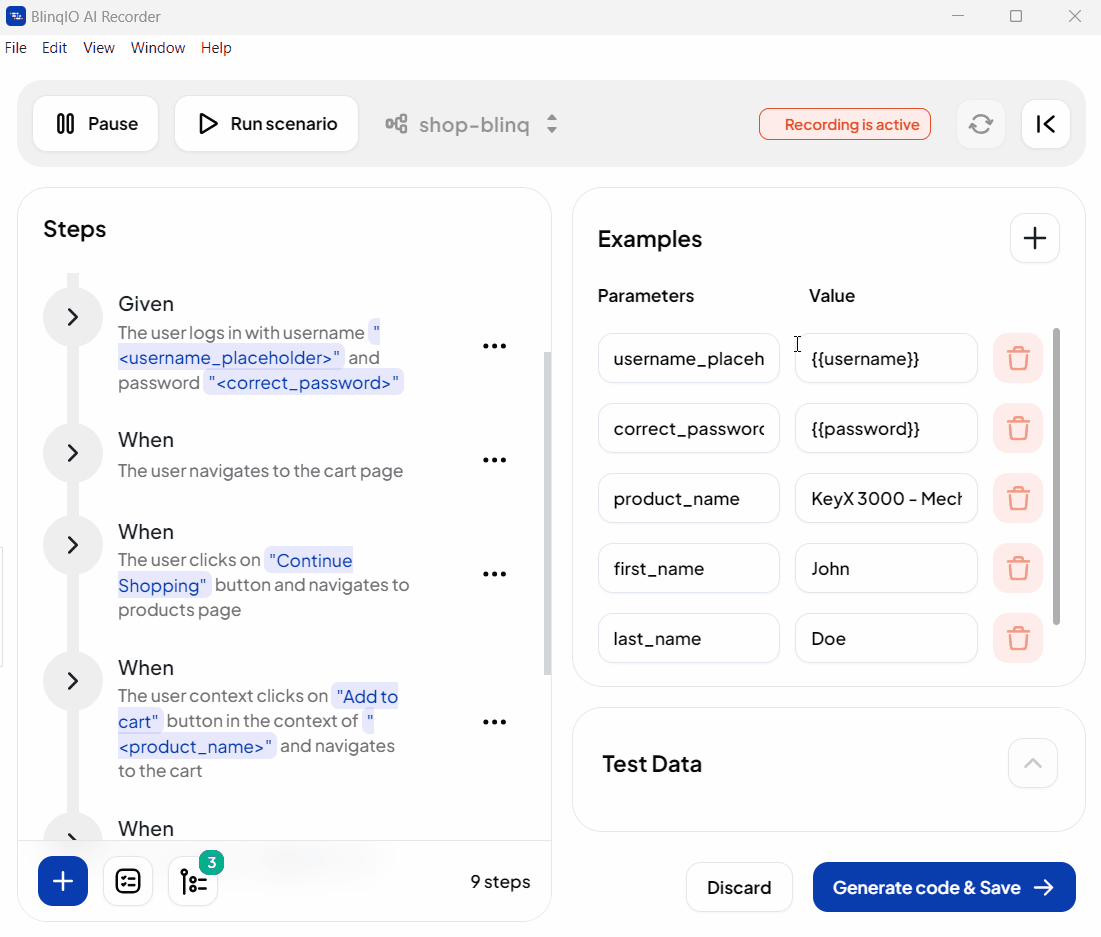
Updating Parameter Value
You can modify the parameter value to use the new value in your tests.
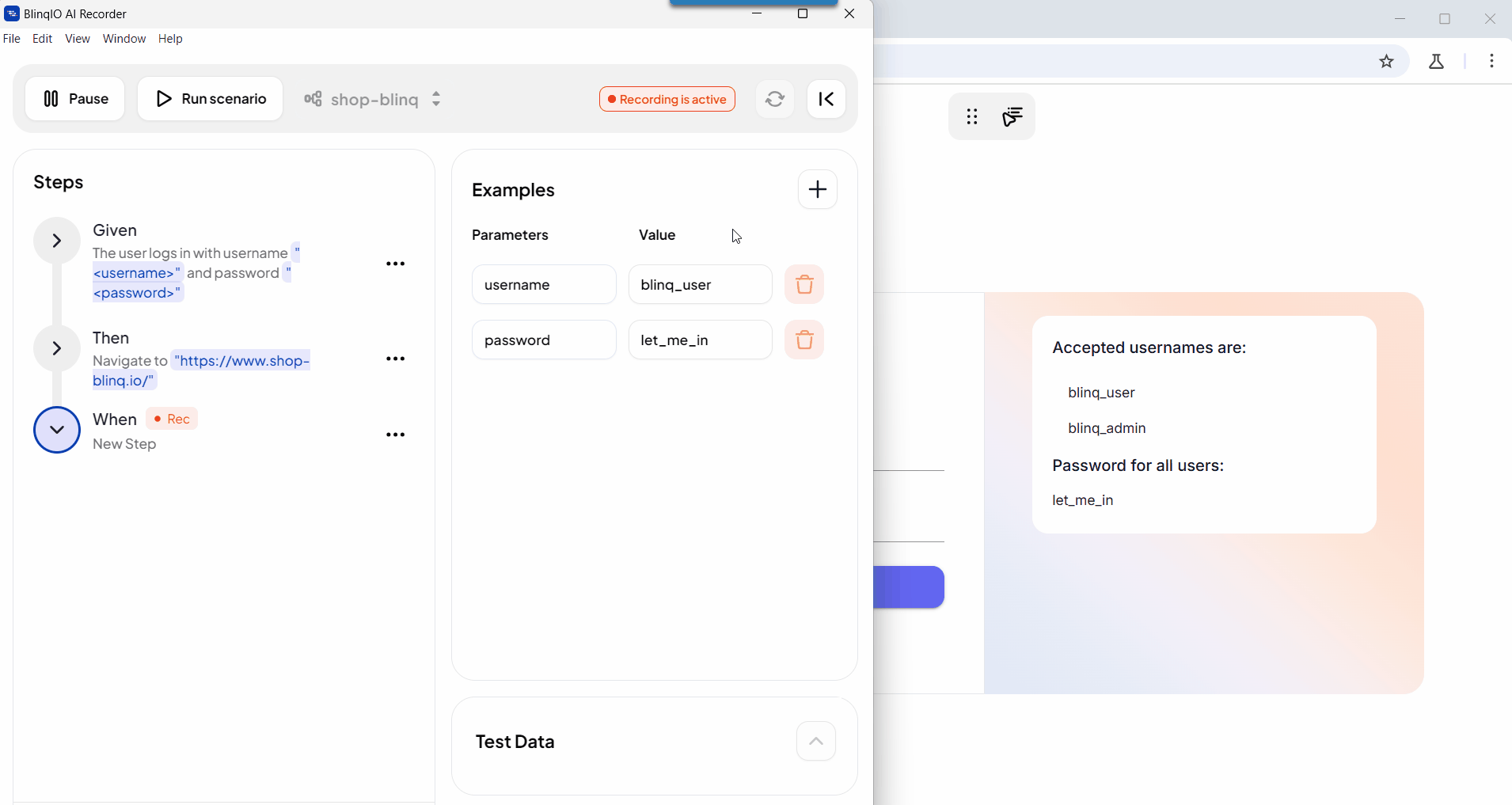
Adding New Parameters
To add new parameters and use them in recorded test steps:
In the Examples section, click the plus (+) button to add a new parameter. Enter a name and value for the new parameter.
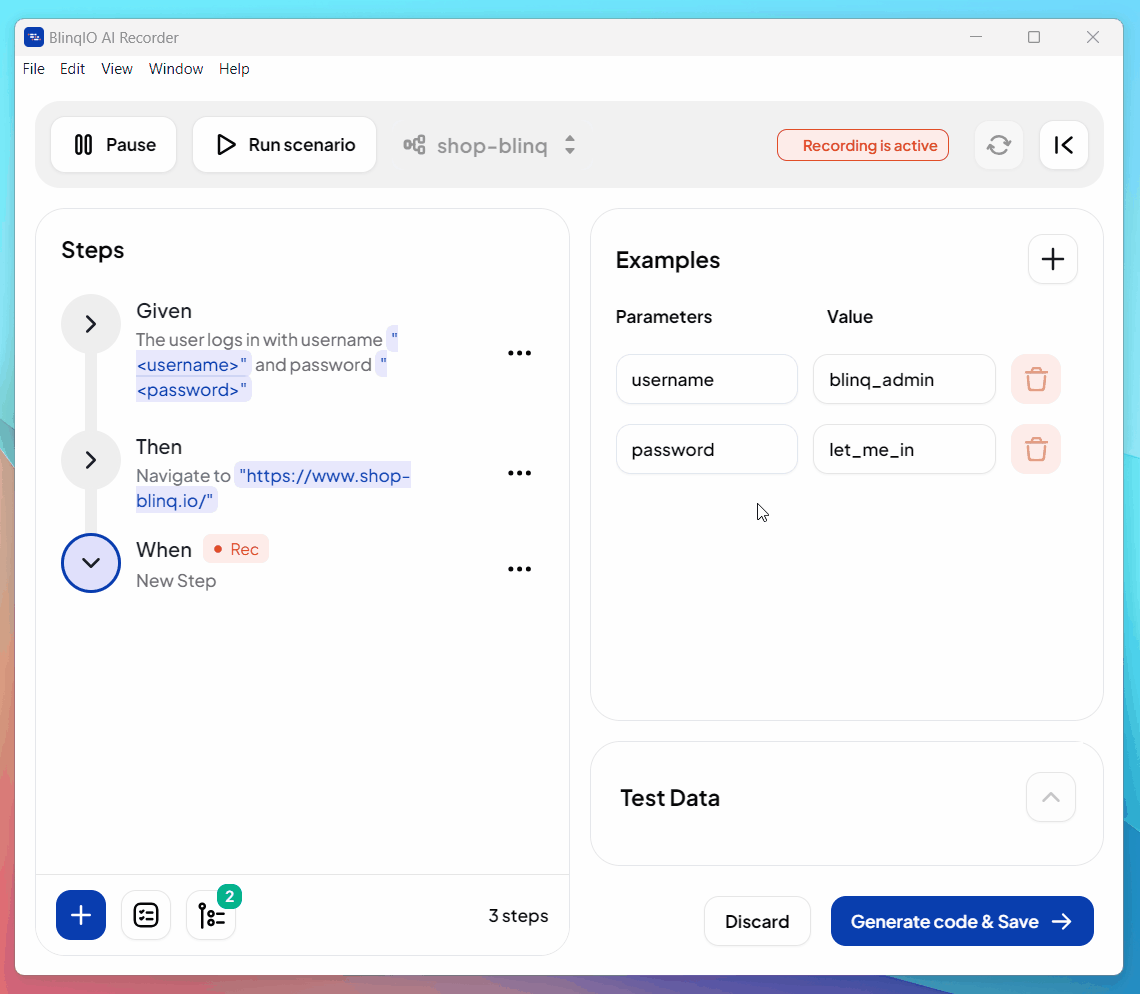
Hover over the relevant step name and click edit. Update the parameter name under
"<param_name>"to the new value.Note
Ensure you don't alter the parameter syntax while updating the parameter name.
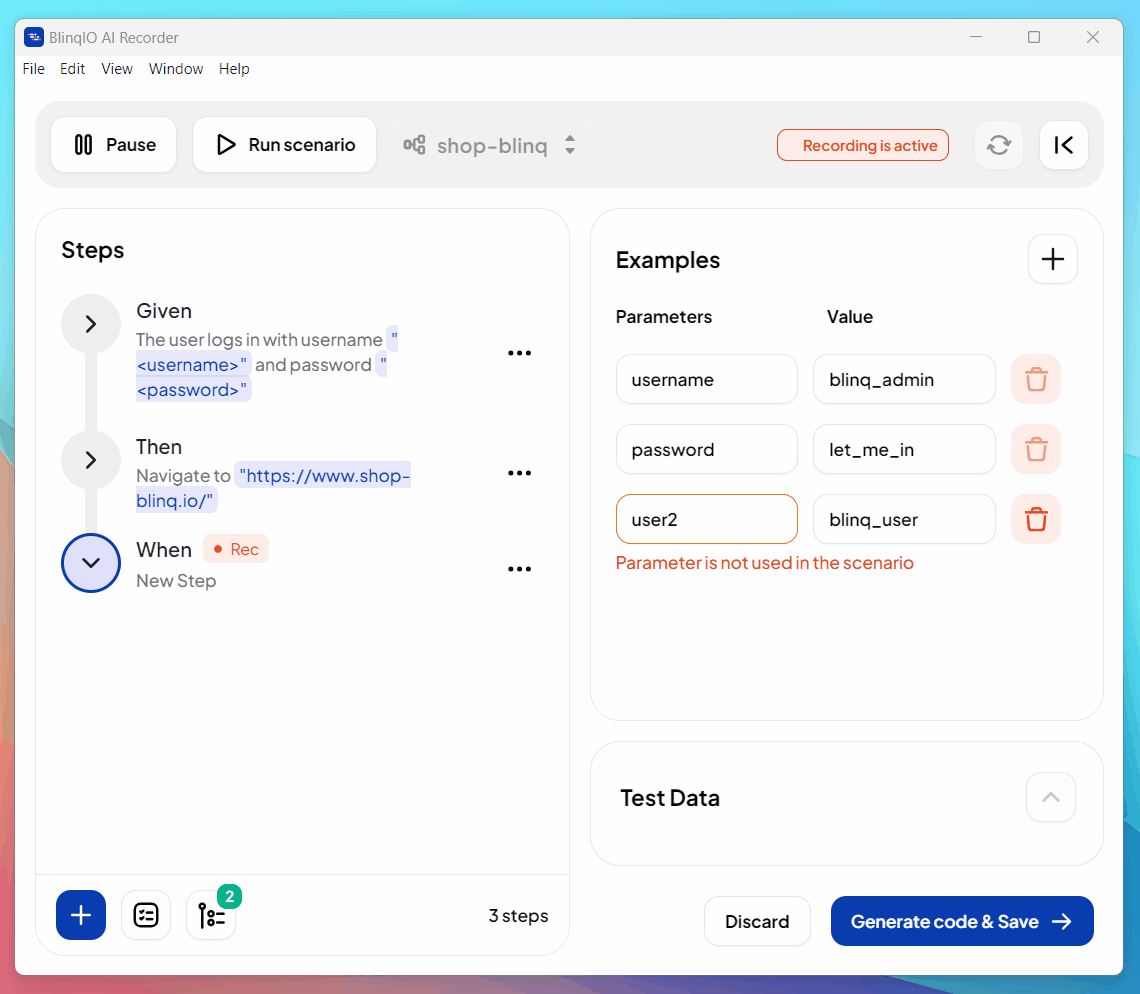
Pause the recording and run the scenario to verify the test runs successfully.
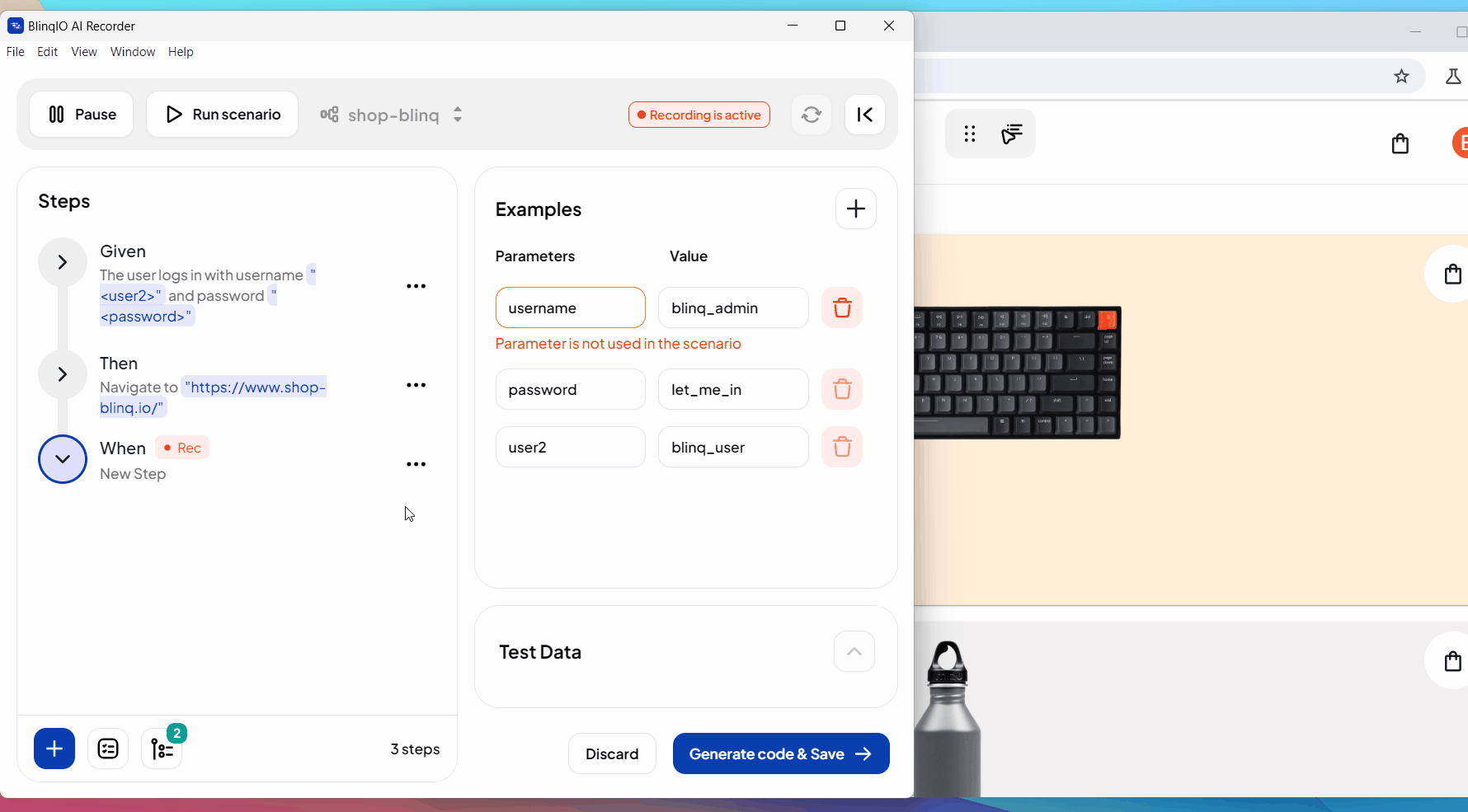
Deleting Parameters
Click the delete button next to a parameter to remove it. However, you cannot delete a parameter that is currently being used in a step.
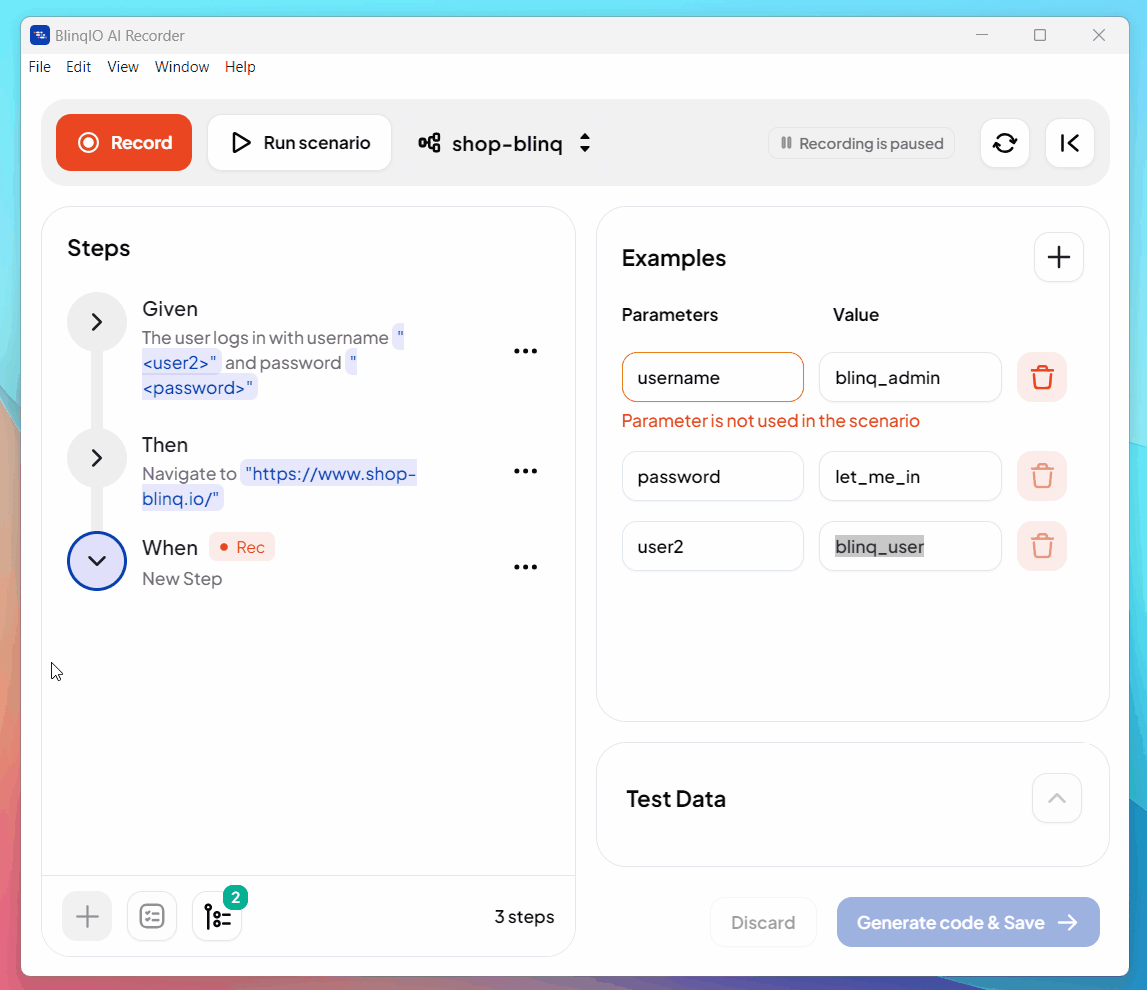
NOTE
Don't forget to Generate Code and Save after finalizing all your steps.