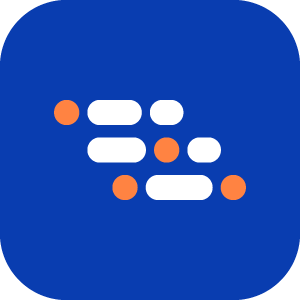Record Hover Actions
Hover actions are important for testing interactions like menus, tooltips, and dynamic elements that appear when a user hovers over specific areas. With the AI Recorder, you can capture these hover interactions in your test scripts.
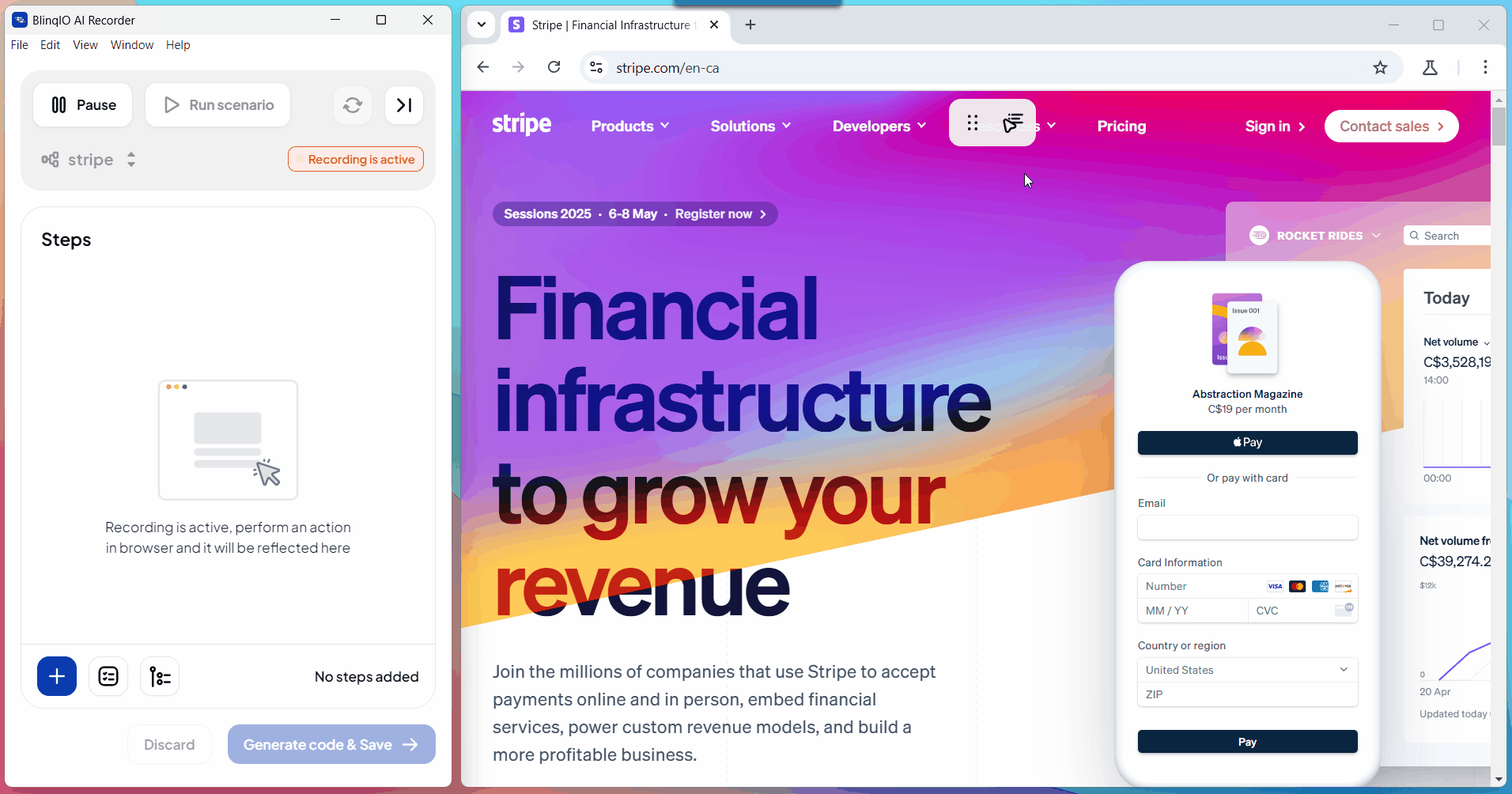
Steps to Record Hover Actions
Launch the Recorder and go to the page where you want to record the hover action during Recording.
In Recording mode, click the arrow icon in the hover toolbar to activate Hover Mode. The arrow icon will turn blue.
NOTE
The image below uses https://dribbble.com/ as an example.
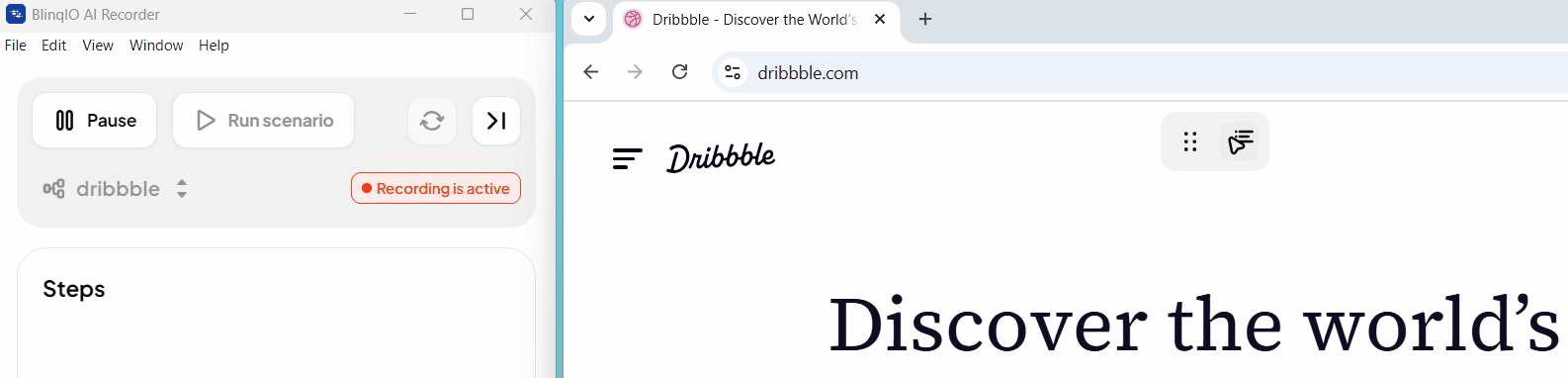
Click on the element you want to hover over. The Recorder will convert the click action into a hover. Hover mode will automatically turn off after a second.
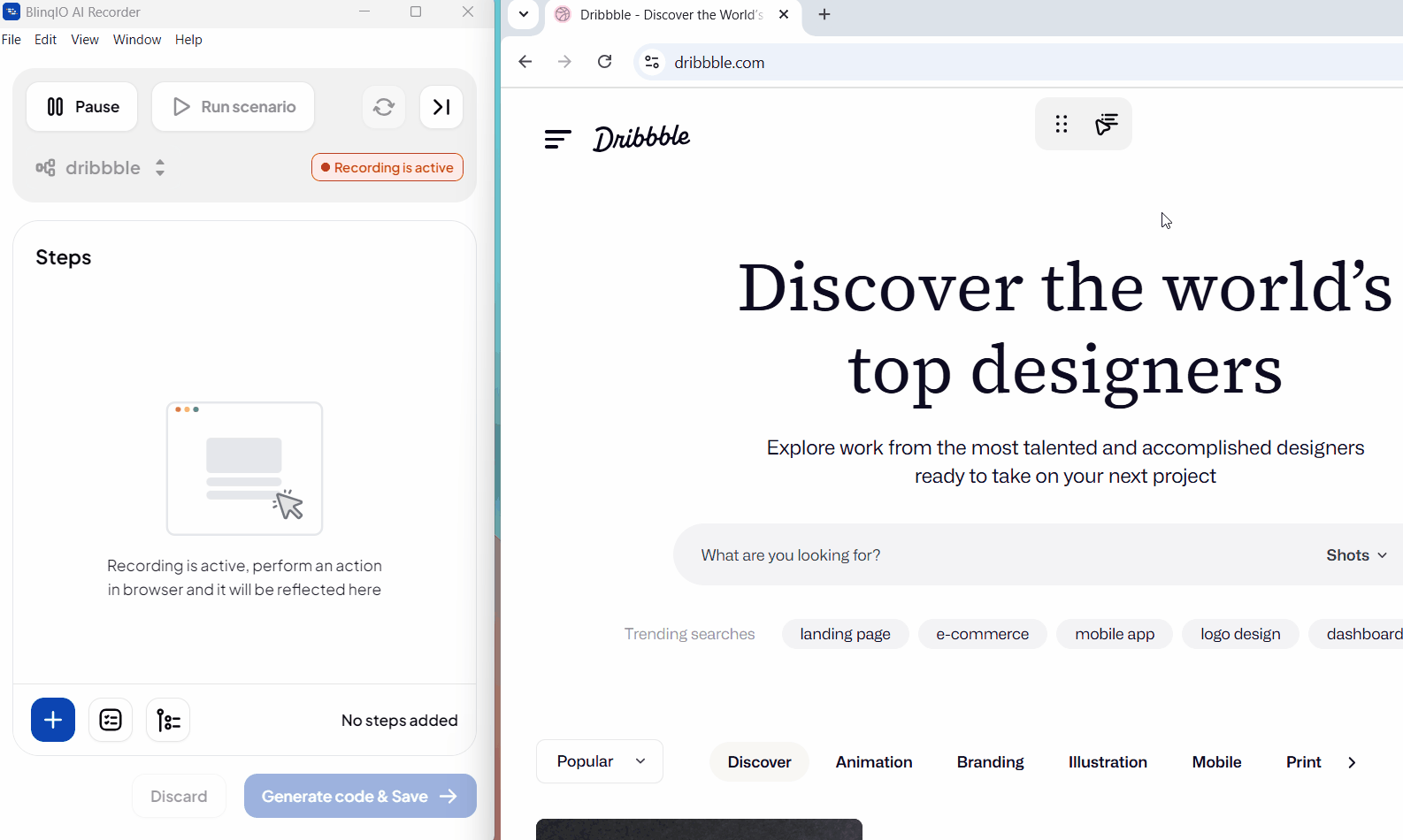
Continue recording other actions as usual. If you need to record nested hover actions, enable hover mode again and click on the next element.
Playback the recorded scenario to make sure everything works as expected.
Publish the recording once you’re done.