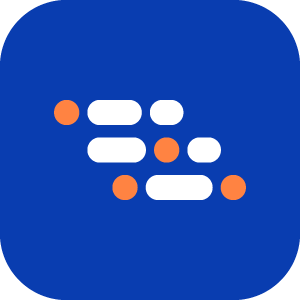Edit an API Steps
Once you've successfully added an API step and test to your scenario, you can easily edit it using the following steps:
Open the Gherkin file.
Click this button to open the same window where the API step was initially added, with the previously used API request URL automatically filled in.
Click Send to trigger the request and view the test data.
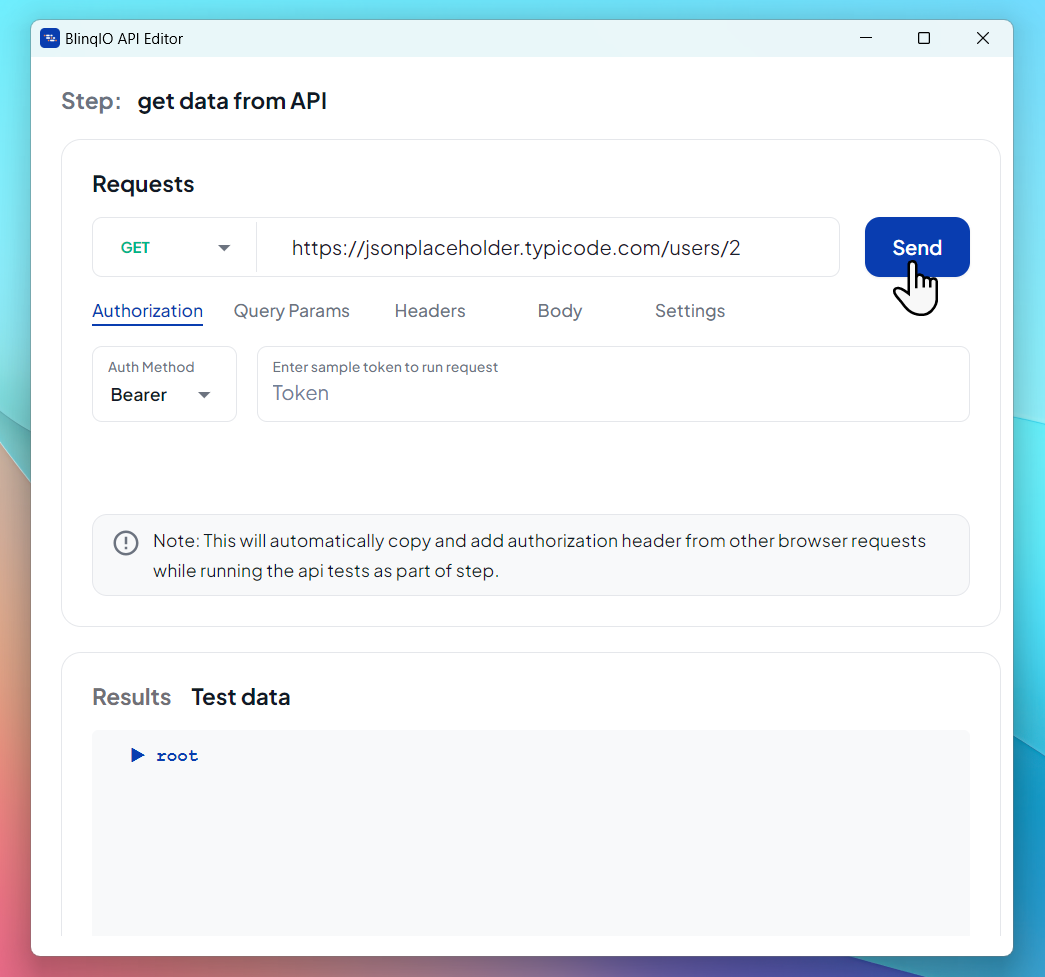
Modify the API request as needed.
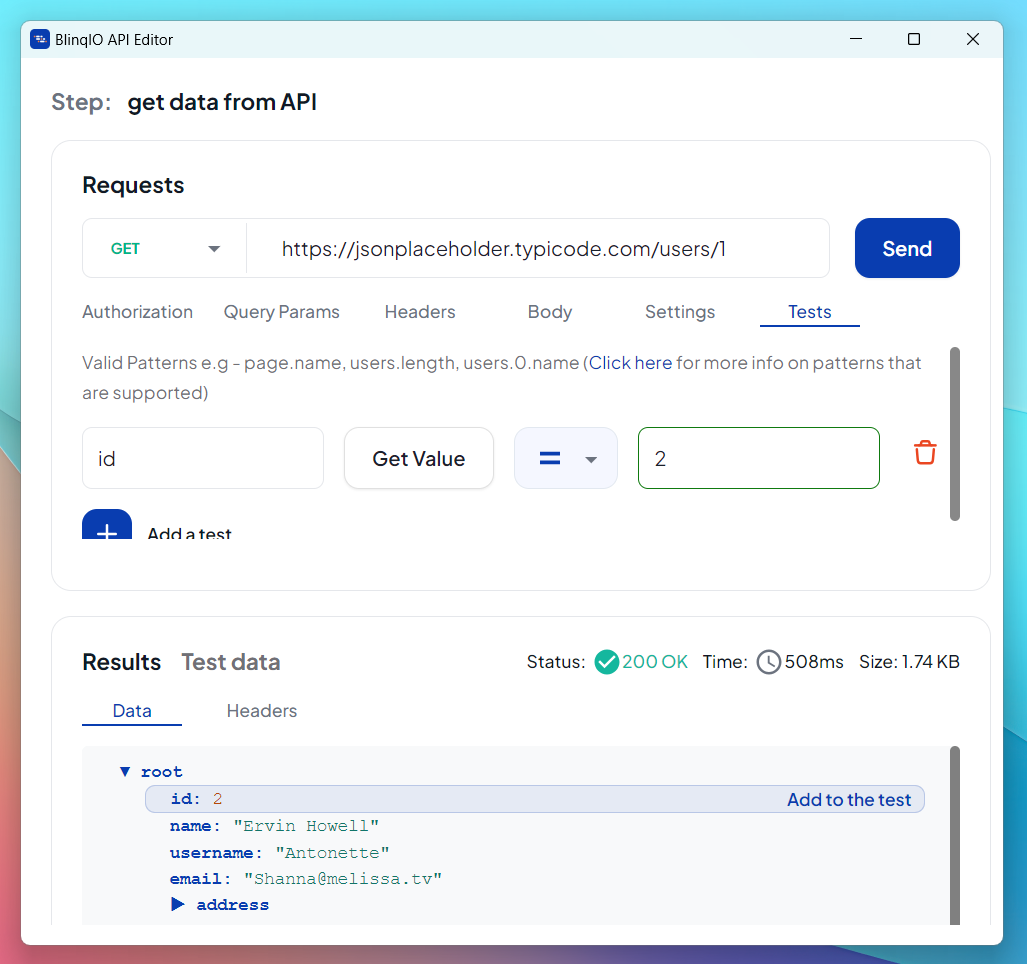
Click Save.
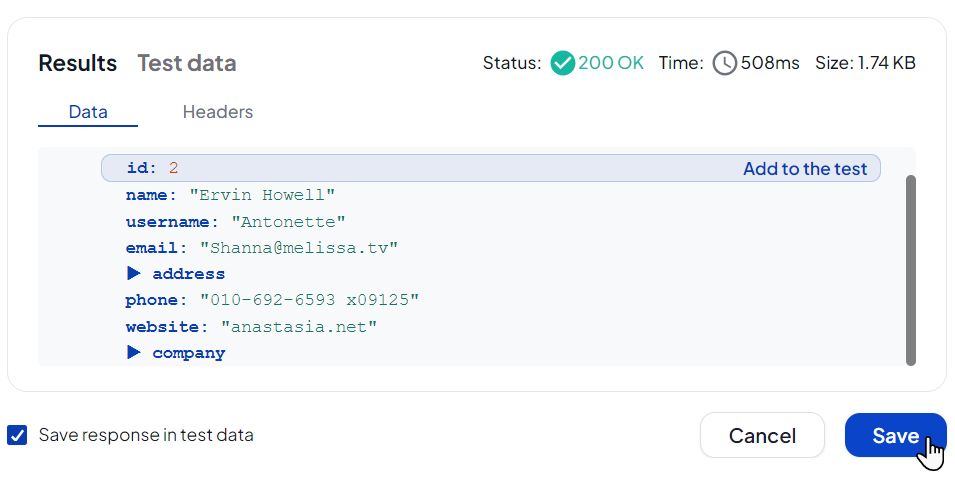
If you made changes, a warning will appear indicating that the API Step is being edited.
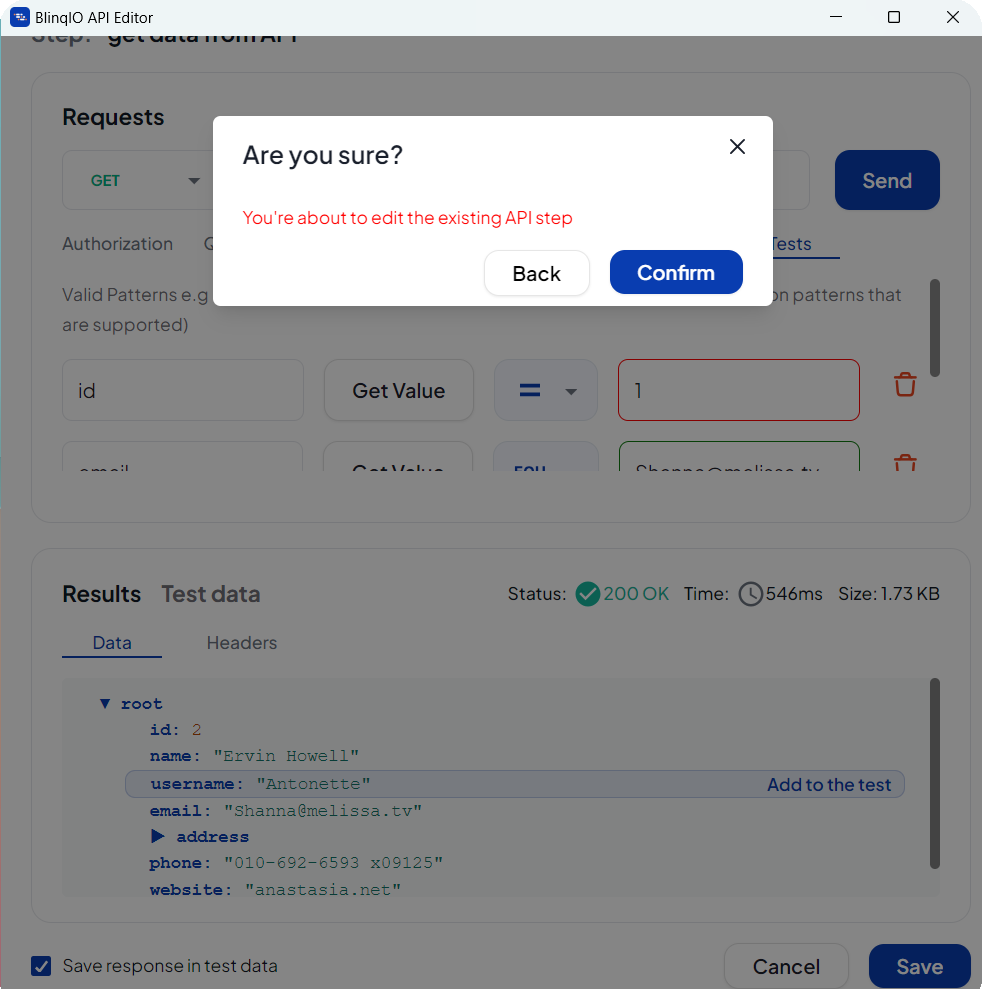
Optionally, update the name of the API step.
Click Save to confirm.
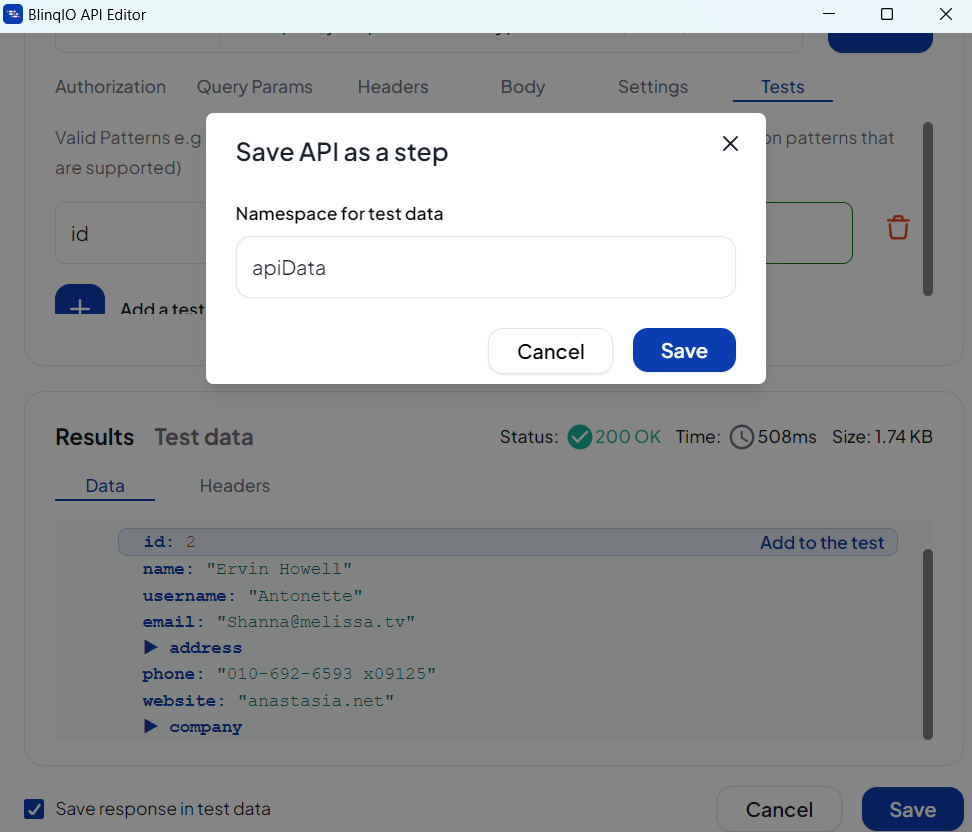
The changes will be applied to the scenario and reflected in the generated Playwright code.