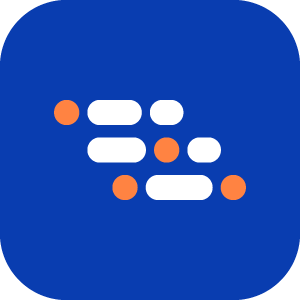Update Recorded Steps
You can add new steps or update a step definition in an existing scenario using the Recorder.
To add or update steps in a scenario:
Log in to your BlinqIO account. Switch to the desired project and navigate to the Features page.
Select the scenario step you want to update and click Edit Recording.
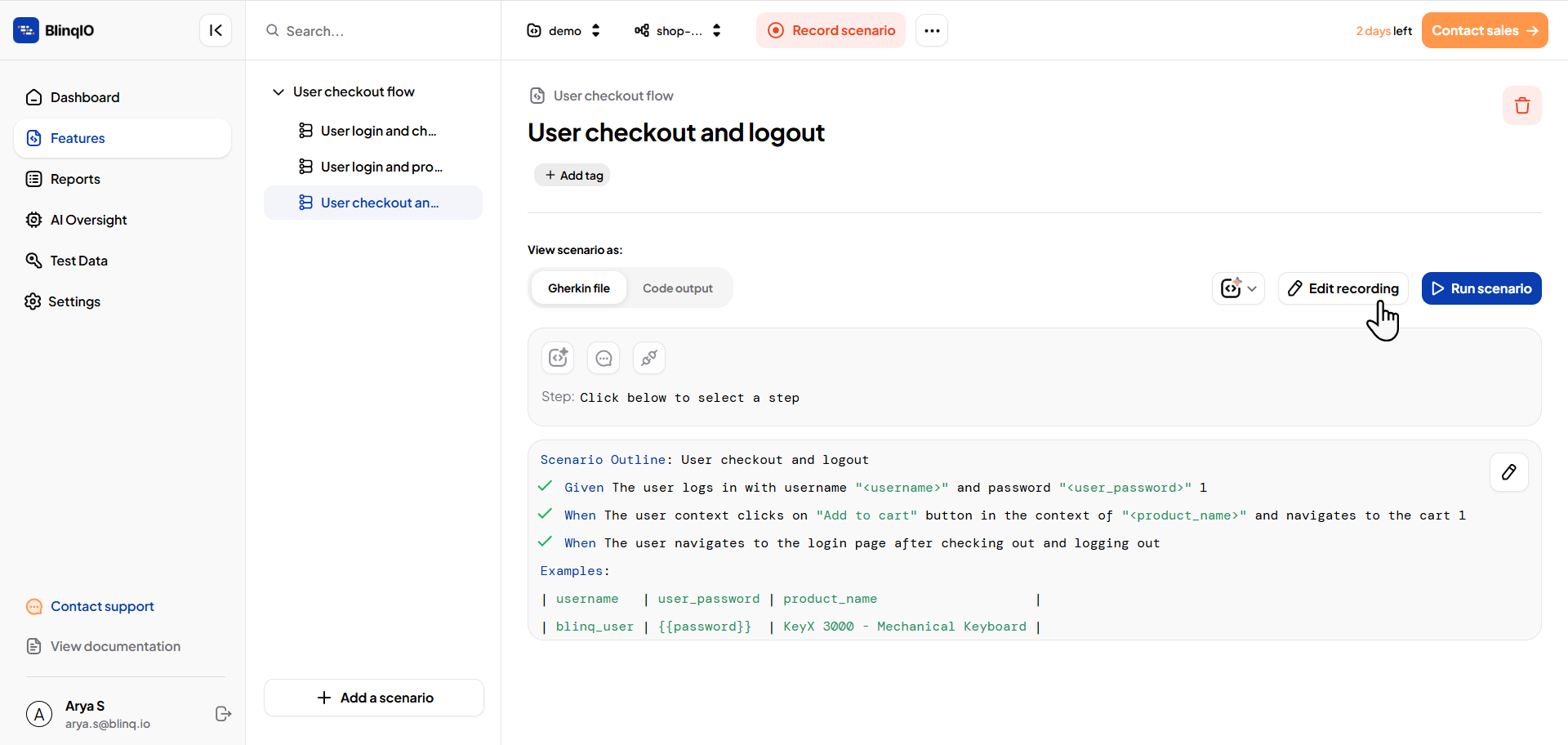
Click Launch the app . The AI Recorder will launch alongside your application under test.
Perform the desired actions in the browser. The actions will be automatically recorded under the selected step.
Once done, click Generate Code & Save to update the scenario with the new steps.
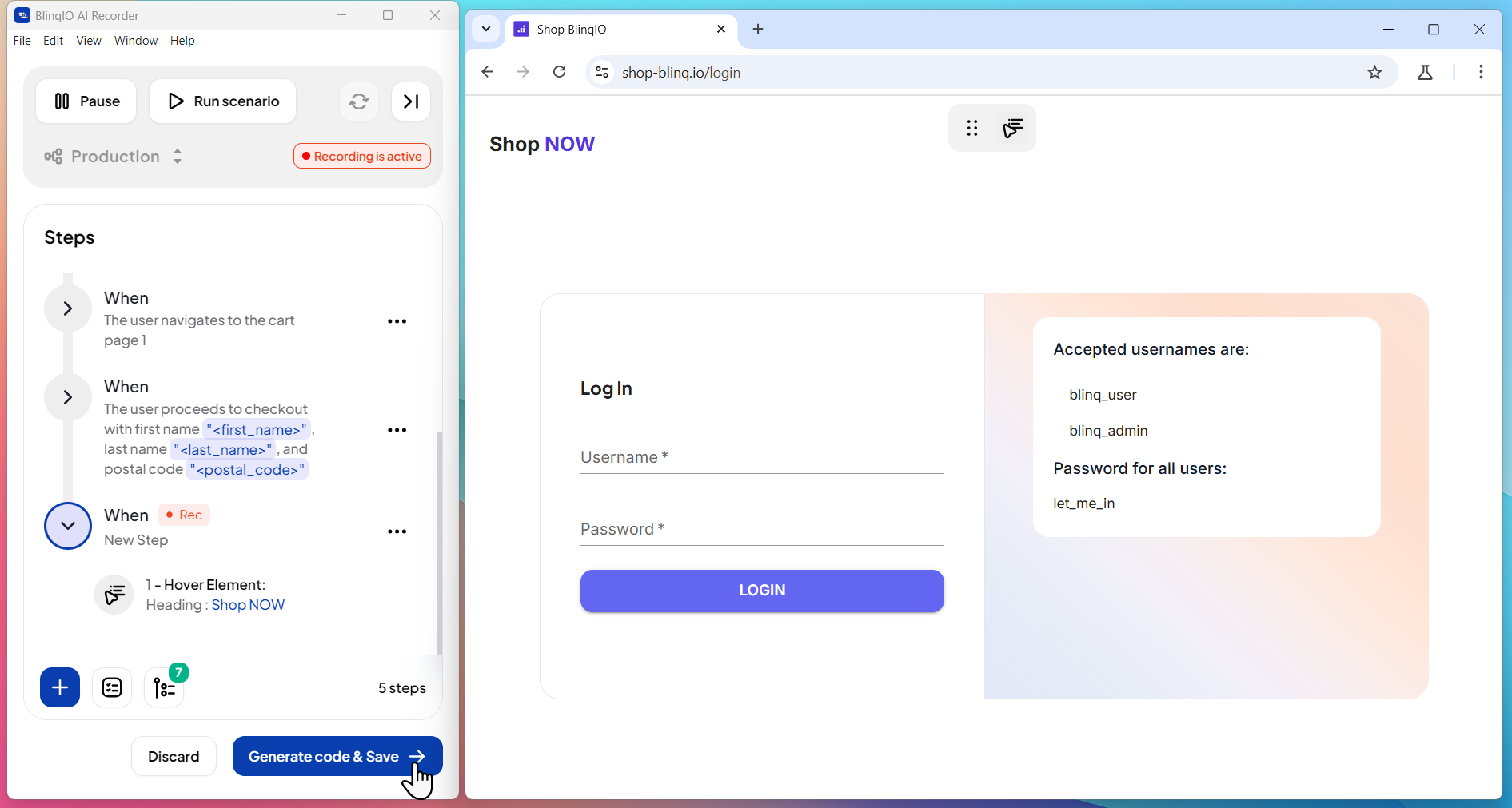
- Click Continue.
You can view the generated code in VS Code or open the updated scenario in your BlinqIO account.
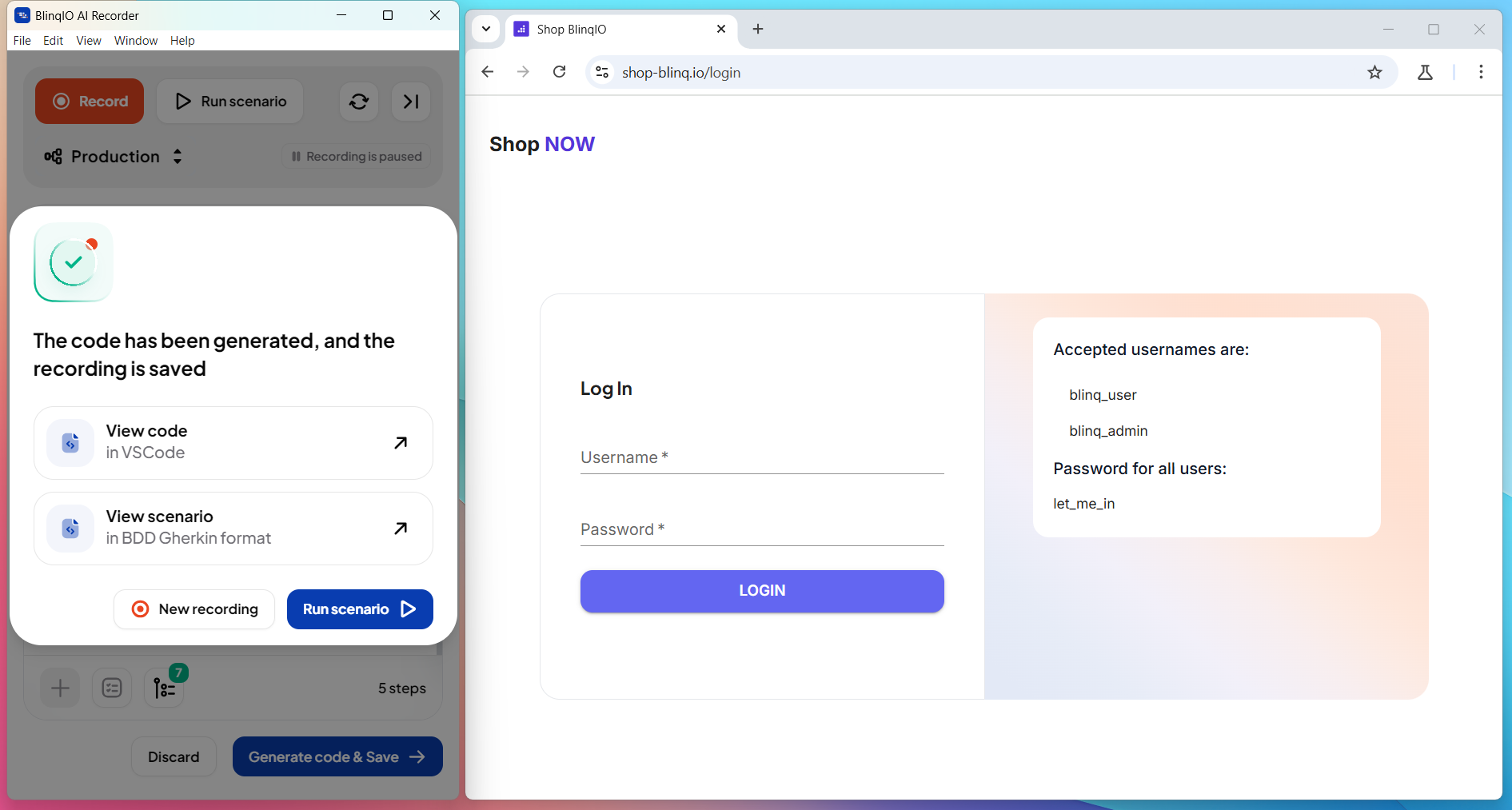
You can view the generated code in VS Code or open the updated scenario in your BlinqIO account.
NOTE
The Edit Recording option is available for recorded scenarios only, not for scenarios generated by AI.